
Have you ever removed an important part of your content by mistake or changed something on your WordPress site and wanted to undo it right away? The revision history feature in WordPress is there to help with that. It’s like a time machine for your posts and pages. This tool keeps track of every edit you make, so you can look at older versions of your posts and bring them back if you want. Knowing how to use revisions on your WordPress site is important. It helps you create and edit your content without worry. This guide will teach you how to use the revision history feature and work with versions of your posts. If you’re looking for a more direct guide, check out the official WordPress support article or this comprehensive guide from Duplicator.
Understanding WordPress Revision History
The WordPress revision history is an automatic way to keep track of changes. Every time you save a draft or update your content, WordPress makes a new revision. It saves a full copy of your post or page at that time. This also keeps the time, date, and who made the change, so you always know how your content has changed.
All of this happens in the background without you having to do anything. It builds a log of every edit. If you run into a problem, like removing something by mistake or making a format error, you can use this feature to get back to an earlier version. This revision history is an important part of a safe content workflow. Now, let’s see how WordPress tracks each new revision.

How Revision History Tracks Changes Over Time
The WordPress revision history feature helps you keep track of changes in your posts over time. Every time you click “Save Draft,” “Update,” or “Publish,” WordPress makes a new revision. This saves a full copy of your post in the WordPress database. If you ever want to go back to an earlier version, you can do it from there.
Besides manual saves, there is the autosave feature in WordPress. In the Block Editor, it will automatically save your work every 10 seconds. This is very helpful if your browser crashes or the power goes out. With this autosave feature, there is only one autosave per user for each post. It keeps getting replaced as you keep working.
These old revisions help you build a timeline of all edits. You get to check the revision history so you can look at past versions, compare drafts, and see how your post changed over time. WordPress keeps both your new revision and all the old revisions in the WordPress database. So, the revision history will always be there if you need to go back after any edits or browser crashes.
Where and How to Access Revision History in WordPress
Finding your post revisions in WordPress is easy to do from the post editor. You can look at your revision history right inside the editor. It works whether you are making a new post or changing an old one. You do not need any special tools or plugins for this.
If you use the Block Editor or the Classic Editor, you will see the link for revision history in a slightly different place. The sections below will help you find and use this feature in both post editor versions.
Locating Revisions in the Block Editor and Classic Editor
To see the revision history for pages and posts in WordPress, first open the post or page you want to edit. If you use the Block Editor (Gutenberg), go to the settings bar on the right side. You will find a “Revisions” section under the “Post” or “Page” tab. Click the revision button. This will take you to a screen where you can see and compare revisions. You can look at your edit history there.
If you use the Classic Editor, it is simple too. When you are on the edit screen for a post or page, check the “Publish” box on the right. In this box, you will see “Revisions” with a number next to it. Click the “Browse” link there. This opens the revisions feature.
Both editors have a revisions screen that lets you compare revisions and go back to a previous version with one click. The option may not show up if there are no saved changes yet.
Use these tools to check your revision history, see the previous version, and use the revisions feature any time you edit in WordPress.
Accessing Revision History for Pages, Posts, and Custom Post Types
WordPress revisions are ready to use for both your pages and posts. You don’t need to set up anything extra to start using the WordPress revisions feature. When you write blog posts or add site pages, all changes get saved through the post revisions feature. You can go back and look at older versions, or just restore what you need.
To use the revisions feature for a custom post type, you can change your theme’s functions.php file or use a site-specific plugin. The official WordPress Developer Resources say you need to add ‘revisions’ in the ‘supports’ array when you set up a post type. This step will let the post type use post revisions. When you add this, all your posts, pages, and custom types get the same version control. This way you keep your work safe and go back to earlier versions anytime.
Why Revision History Might Not Appear
There are a few common reasons why WordPress revisions might not show up, and ways to fix it.
One reason is that the feature could be turned off in your site’s wp-config.php file. Someone like a developer might have added a line of code to save space in your database. This is a common reason you may not see your WordPress revisions.
Another reason is plugin conflicts. Some plugins, if not made well, can cause problems with the revision system. This means you might not get to see your edit history, or your changes might not save right. The same thing can happen with some theme functions. If you put in a new plugin or theme lately, this could be the problem.
The autosave feature on WordPress helps stop data loss if your browser crashes. But if you have a weak internet connection, or have other tech problems, the autosave feature might not work right and stop your WordPress revisions from getting saved.
In the Block Editor, check the “Screen Options” by going to the three-dot menu at the top right. Make sure the Revisions panel is not hidden. This could also be why you do not see your WordPress revisions.
So, plugins, themes, a line of code, problems with autosave, browser crashes, and screen options are the main things to check when WordPress revisions are not showing up.
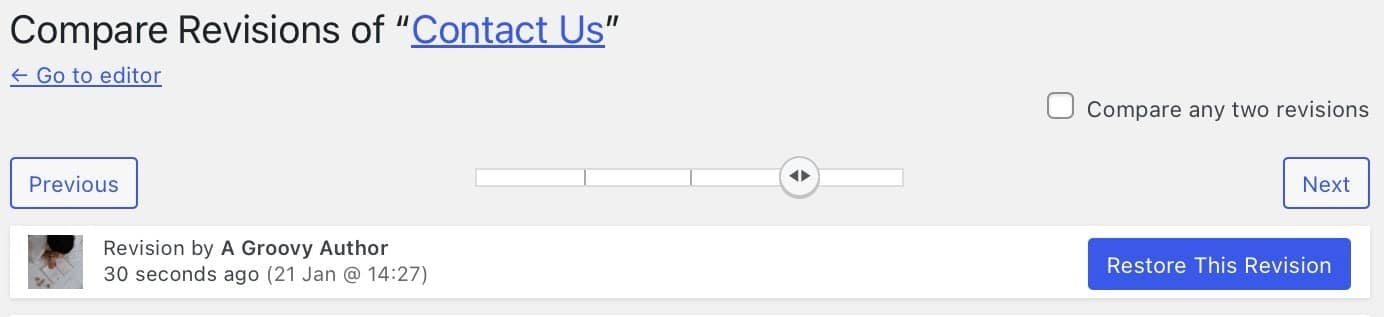
Troubleshooting Missing or Disabled Revisions
If WordPress revision history is not showing up, here’s what to do. First, you need to check your wp-config.php file. You can find it using an FTP client or through your web host’s file manager. Look for the line that says define('WP_POST_REVISIONS', false);. If you see it, change false to true or remove the line. This will help enable revision history.
If the configuration of this file looks right and you still have a problem, it might be because of a plugin conflict. You should try turning off all your plugins for a while. Check if the revision history shows again. If it does, turn each plugin back on one at a time. This way, you can find out which one is not working well with revision history.
- Check
wp-config.php: Make sure that revisions are not set tofalse. - Deactivate Plugins: Turn off plugins for a bit to see if one of them is causing a problem.
- Consult Your Host: Sometimes, server settings may cause trouble. If nothing else works, get help from your web host.
Try these steps to solve problems with revision history. Your web host may also give some support on this issue if you need it.
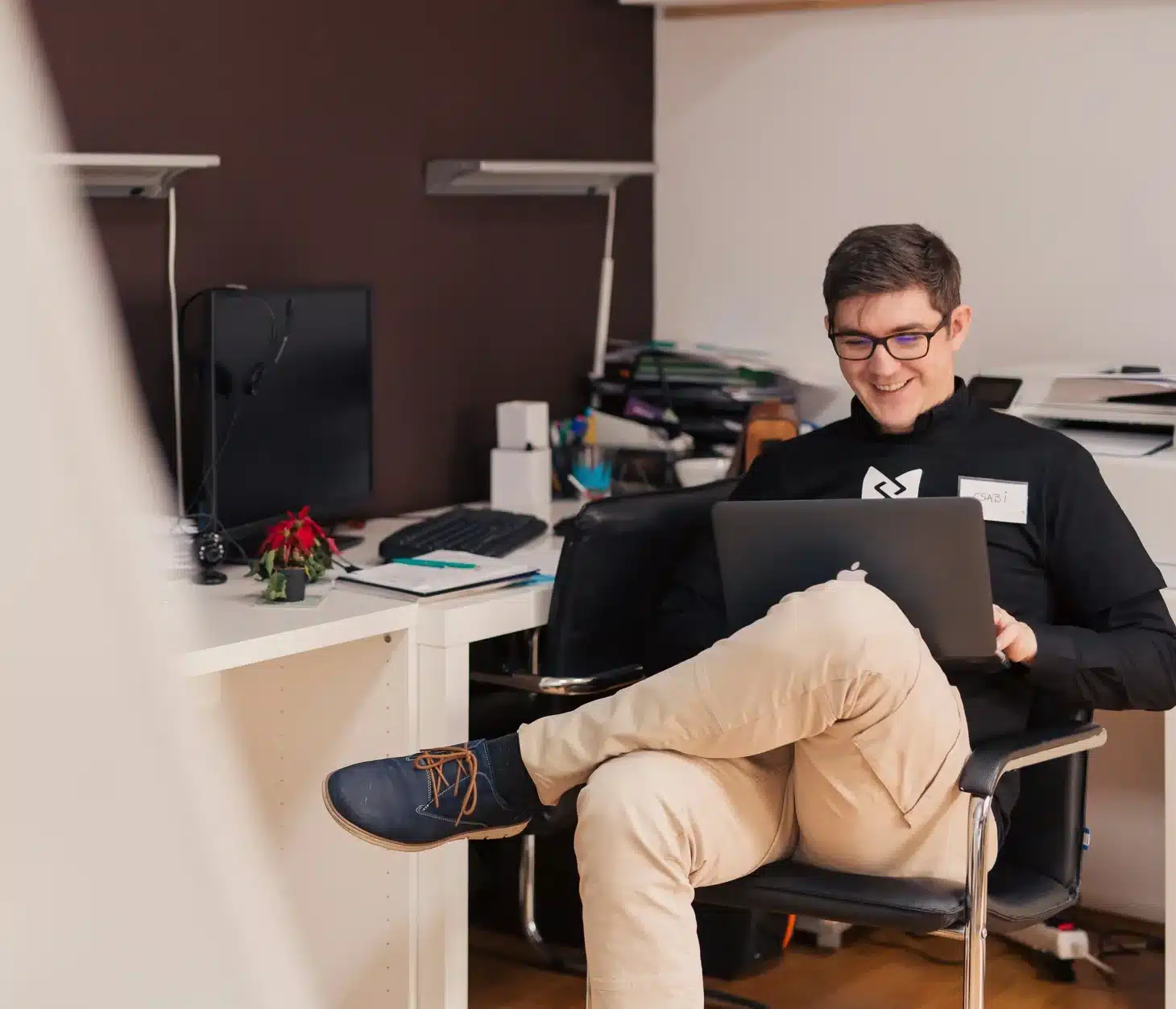
Beginner’s Guide to Using WordPress Revision History
Now that you know about revision history and how to fix problems with it, you can start using it on your WordPress site. This great tool works like a safety net. It lets you change your work without worry. Being able to manage revisions well is an important skill for anyone making content on a WordPress site.
This guide will show you each part of the process. You will learn who can use wordpress revisions and how to bring back an earlier version of your work. The next sections will help you step-by-step to make the most of the revisions feature on your WordPress site.
What You Need to Get Started (Permissions, Access, Tools)
To check past edits in the WordPress revision history, you need to know who can see and use the revisions feature. WordPress has a role-based permission system. This means that what each person can do depends on their user role. The way team members use the revisions feature will depend on their level of access.
Most team members who have more rights will have more control over the content history. Here are the default permissions for different users:
- Administrators and Editors: They can view, compare, and restore revisions for any post or page on the full website.
- Authors: They can get to and bring back the revision history, but only for their own posts.
- Contributors: They can view revisions for their drafts, but they can’t restore them. Their changes have to be looked at and approved by an Editor or Administrator.
You don’t need to add anything extra to use the revisions feature in WordPress. It is already there. If you have the right user role, you can go back and use the revision history for the content you are working on.
Step-by-Step Guide to Reviewing and Restoring Past Versions
To look at past work in the WordPress block editor, you can use a simple three-step process. The tool helps you go back to a previous version. You may want to bring back a deleted line or return the whole post to another draft. The steps are easy to follow, and you won’t get lost.
You do everything from one screen. Here, you get to see different versions side by side. You then pick the one you want to use again. This look lets you spot the changes you need.
Here’s what you need to do:
- Open the revisions area from the editor for your post or page.
- Use the slider to move through different revisions and compare them.
- Choose the version you like and push the restore button.
- Save what you restored and make it the new current version.
This is a quick way to work with previous versions and look through different versions or revisions in your content.
Step 1: Open the Revisions Interface

The first step to check previous edits in WordPress revision history is to open the revisions screen. To do this, go to your post or page edit screen. You will see a “Revisions” link in the right sidebar. If you are in the Block Editor, you can find it under the “Post” tab. If you are using the Classic Editor, it will be in the “Publish” box.
When you click this link, you will leave the normal edit screen and go to the revision comparison screen. This be a special place made for checking and managing your content’s different versions. Everything you need to look at, compare, and restore an old copy is on that page.
When the revisions screen opens, you will see your content in a two-column layout. This view is made so you can check and compare different versions side by side. Now, you are ready to go through your post’s history and use the revision history feature.
Step 2: Compare Different Revisions
Yes, you can look at different revisions before you choose one to bring back in WordPress. The revision comparison screen is built just for this. At the top of the screen, you will see a slider. You can move this slider left or right to go through every version of your post. The “Next” and “Previous” buttons do the same thing.

As you use the slider, what you see in the two columns below will change. By default, WordPress will show you a direct comparison. The right column has the selected revision, and the left column has the one that came just before it. Green shows what was added. Red shows what was removed. This way, it is easy to see what has changed.
If you want to check out different revisions that are not in order, look for the “Compare any two revisions” box at the top of the page. Tick this box. It gives you a second slider. Now, you can pick any two versions in your revision history and compare them. This makes it simple to see how your post changed from one point in time to another on the revision comparison screen.
Step 3: Restore a Previous Version Safely
If you want to bring back an earlier version of a WordPress post by using revision history, go to the slider first. Find the correct version you want to get. Then, look at the top of the screen and click the blue “Restore This Revision” button. Once you do this, WordPress will take the content from that previous revision and swap it with the current content in your post editor.
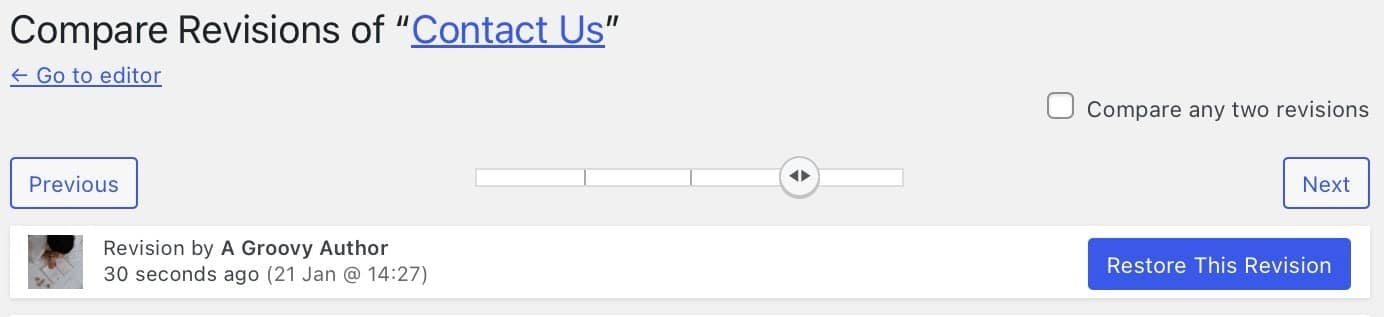
You do not have to worry about losing any other revisions. When you use an older version, the post editor saves the version you had before as a new revision. This gives you a safety net, so if you pick the wrong one by mistake, you can still get it back.
After clicking the button, you go to the post editor and see what you have restored. At this point, you can:
- Keep working on the post.
- Save it as a draft.
- Publish or update it so the changes show up on your site.
Best Practices and Tips for Managing Revisions
WordPress revisions help you keep track of your changes. They are great, but they can fill up your database if you do not take care of them. Each revision adds a new record to your WordPress database. After a while, this may slow down your website. Learning how to handle your wordpress revisions is important for effective content management.
You can set limits on your revisions and use plugins for more control. That way, you keep your WordPress database tidy and fast. you do not lose the safety net that comes with keeping old changes. Let’s look at how you can use these ideas.
Setting Limits on Saved Revisions and Cleaning Up Old Versions
Are there limits to how many post revisions WordPress saves by default? By default, WordPress saves an unlimited number of revisions for every post and page. While this provides a complete history, it can significantly increase the size of your database over time. It is a good idea to limit post revisions to keep your site performing optimally.
You can easily set a limit by adding a line of code to your wp-config.php file. This file is in the root directory of your WordPress installation. Add the following line above the /* That's all, stop editing! */ comment: define('WP_POST_REVISIONS', 5);. This example limits WordPress to saving only the five most recent revisions per post, plus one autosave. You can change the number to whatever suits your needs.
Manually cleaning up old revisions can be done with plugins like WP-Optimize, which can delete unnecessary revisions from your database. This is a great way to reclaim space and improve performance on an established site with thousands of old revisions.
|
Action |
Code for |
Description |
|---|---|---|
|
Limit Revisions |
|
Saves a specific number of revisions (e.g., 5). |
|
Disable Revisions |
|
Turns off the revision feature completely. |
|
Enable Revisions |
|
Explicitly enables revisions (this is the default). |
Using Plugins for More Advanced Revision Management
Is there a way to see all changes made to a WordPress page or post? The regular revision system is good, but plugins can help you with even more control. You do not have to change your wp-config.php file. Using a plugin is a great choice for revision management.
Plugins like WP Revisions Control give you a simple way to set how many revisions to keep for each post type. You can open Settings > Writing. There, you can choose how many revisions to keep for posts, pages, and custom post types. You do not have to deal with code, so this works well if you want something simple and direct.
If you want to track more site changes, you can try plugins like Simple History or WP Activity Log. These plugins keep a clear record of everything from post edits, plugin changes, and user logins. This can help you stay on top of your site’s activity and be good for both teamwork and security.
When to Use Revision History Instead of Contacting Your Developer
The revision history feature gives you the power to fix many common problems on your WordPress site by yourself. This helps save you time and money. It’s good to know when you can use the revision history feature for simple content recovery, and when it’s time to ask a professional for help. This tool is made for easy edits and bringing back old content.
If you ever find unwanted changes on your post or page, check the revision history before you talk to your developer. Many times, you can fix the changes with just a few clicks by using this feature on your WordPress site.
Everyday Scenarios for DIY Content Recovery
What are some everyday ways you can use revision history for DIY content recovery? The revisions screen is the best place to start for many of these. If you delete a block of text by accident, lose a key image, or take out a whole section of a page, you do not have to worry. You can go to the revisions screen, go back to the older version before you made a change, and get it back.
You can also use the revisions screen for fixing problems with how the page looks. Maybe you tried a new layout, and it did not look good. Or, maybe you copy and paste something, and now there is messy code in the page. Instead of fixing things by hand, you just go to an older version in the history. The autosave feature is a safety net if you have browser crashes or lose power and the page freezes.
Here are a few times when using revision history helps a lot:
- Accidentally deleting a paragraph or section.
- Reverting unwanted design or formatting changes.
- Recovering content after a browser crash or lost internet connection.
- Comparing a new draft against an older version to improve content quality.
Recognizing When Developer Support Is Still Needed
There are times when you still need help from a developer, even if you have revision history. While revision history is useful, it does not fix every problem. If something affects your entire site, like a big error or the “white screen of death,” using revisions will not solve it. Problems like this can come from plugin conflicts, errors in your theme, or issues with the WordPress core itself.
You should also call a developer if your revision history is always missing, or if the feature does not work as it should, even after you have tried basic checks. A developer can look into deeper problems that might be from your server, your database, or any custom code. They can check for plugin conflicts that you cannot find by just turning some off.
If your entire site is hit with malware that changes your content, using revision history to put things back is not safe. The malware might still be on your server. For this, you need a developer to clean everything and restore your site from a safe backup by your web host.
Conclusion
To sum up, using WordPress revision history can really help with website management. It lets you keep track of changes in your content over time. You can also bring back previous versions quickly if you need to. When you learn how to open and use the revision history screen, it gets easier to sort out issues that often come up. Keeping control by setting limits for saved revisions and using helpful plugins can make your work go smoother. This tool is great for recovering your own content, but remember, sometimes you might need help from a developer. If you want to improve how you manage your content, you can try a free trial or set up a consultation to learn more about all the options available.
Frequently Asked Questions
How can I compare and restore previous versions of a post or page?
You can see the revision history right from the post editor. To look at previous versions, use the slider at the top of the screen. The screen will show any changes made between versions. If you want to get back an old copy, pick the version you need and click the “Restore This Revision” button. This way, revision management is quick and simple.
Are revisions available for all types of WordPress content?
The revisions feature is turned on for posts and pages as soon as you use a standard WordPress installation. When you use a custom post type, like a portfolio or a product, it will depend on the theme or plugin that made that post type. If the feature does not come on by default, you can usually add it with a bit of code.
How many revisions does WordPress store by default, and can I change this?
WordPress keeps a lot of old revisions by default. This can make the WordPress database grow too big as time goes by. You can limit the number of post revisions that it saves. You can do this by adding a line of code to your wp-config.php file. Or, you can use a plugin to set how many old revisions to keep for each new revision. This helps keep your database neat and working well.
What should I do if WordPress revision history is not showing up?
If you can’t see your revision history, start by checking your wp-config.php file. Make sure that revisions are not turned off in that file. If that is not the problem, you can try turning off plugins to see if one of them is causing a conflict. Also, take a look at “Screen Options” in the editor. You may find that the revision button is just hidden there. This can help you get your revision history back fast.






